Table
The table shows the list of rentals. The table can be expanded or reduced by selecting the “gear”-wheel symbol on the right of the table header. It is possible to search and filter for certain columns.
CSV
You can download a CSV file of rentals.
Note: It is only possible to download one page at a time. If you want to download more information, kindly reach out to support@gourban.co with your request.
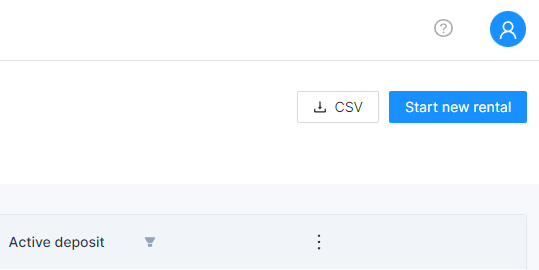
Start new rental (Free-floating)
This option is only available if the branch you are currently selecting is a free-floating one.
With this option, you can manually start a rental from the dashboard. To do so you need to enter an existing user and vehicle ID. Please note that the rental will be started in the branch where the vehicle is located.
Rental Quickview
The Rental Quickview shows all details about a rental.
You can:
- end session (only possible when there is an active rental or booking - see details here: End Session (rental)
- print rental details
- create an issue (if enabled)
- release money deposit (if enabled)
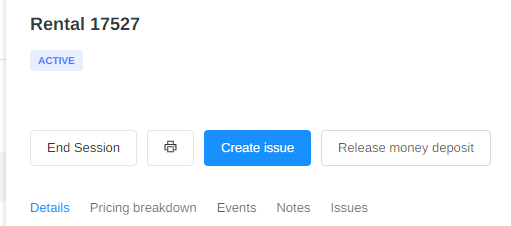
There are five tabs (when issues are enabled) available:
Details
The map will show you where the rental has been made. The cursor on the map helps you to see all available GPS locations of this rental.
Note: If there is a bad GPS connection or the IoT is not able to update in a short/desired time frame, only the available GPS points will be shown in the map.
You can see all the available information for a rental. Most important, you can navigate directly to the vehicle by clicking on the vehicle name or to the customer when clicking on the customer name.
Under “Media”, you can see the picture the end-user is taking when ending the rental. Also, you are able to see the feedback a user has left for that rental in the ‘Comment’ field.
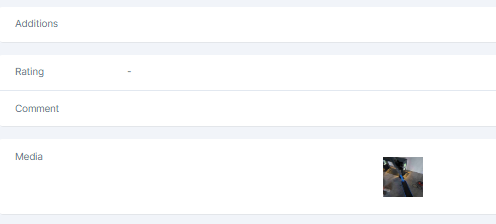
Pricing Breakdown
This gives you an overview of the consumption for the respective rental.
Events
All events and their timestamp that happen during a rental will be shown here.
Note: You will also see the error message, which the customer receives and you can see the error message when hovering over the error message. When you end a rental via the dashboard, this will also be highlighted with dots under the event.
Notes
You can add/remove or edit a note here.
Issues
If there has been an issue or you want to add one, you can do this via this tab.
