These vouchers can be used for providing your new users with a signup bonus or used as a Referrer/Referree bonus for users that are sharing their referrer code and users who are joining via that code.
The voucher assignment is done in the Branch settings under the billable branch Quickview and after that select the Vouchers tab:
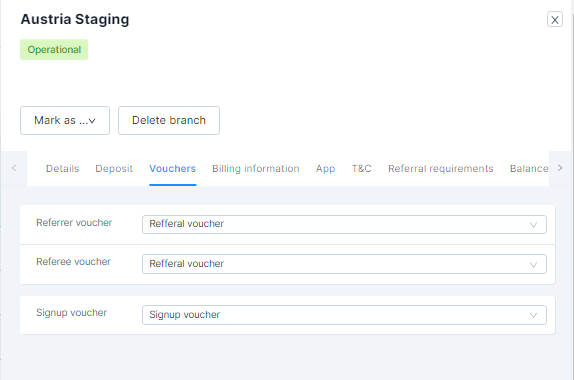
Please note that only Signup Referral vouchers that are activated will be available for assigning.

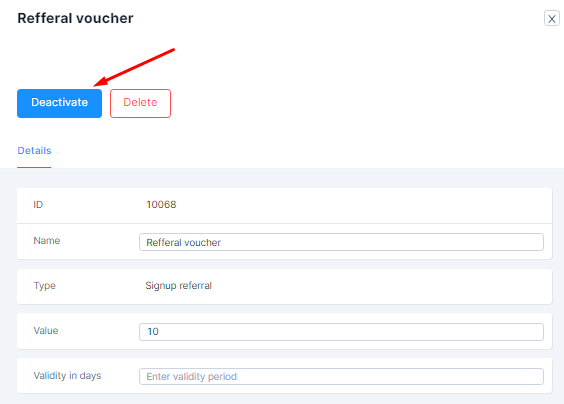 Quick view
Quick view
Setting up a referral program
You may want to organize a referral program to increase word-of-mouth. Users can share a code with their friends. In return, they each get a voucher.
How to set up a referral program?
You will need to:
- Define referral requirements
- Create vouchers
- Assign vouchers
Define referral requirements
In the referral requirements, you define the requirements which users have to fulfill to take part in the referral program.
Most operators would select some of the requirements to prevent abuse.
The referral requirements apply to the child branches of billable branches. You can set different requirements for different billable branches.
Select a billable branch
- Go to Settings / Branches / Quickview / Referral Requirements / Add Referral Requirements
- The window will pop up for you to assign a name to the Referral Requirements
- Select the requirements for the Referrer and for the Referred. The following options are available:
- Has added payment method or bought a package
- Has a verified driving license
- Has been verified manually
- Has had a rental
Create vouchers
You now have to create vouchers to determine how much value users will get in return.
- Select the billable branch
- Go to Settings / Vouchers / Signup Referral
- Click Create voucher
- Assign a name and a value and click Create Voucher
- Click the voucher name to open the quick-view and add optional details and Activate
To make things simple, we recommend you create only one voucher that will be used for both referrer and referee. It makes marketing communication easier.
Assign vouchers
Finally, you have to assign vouchers to the billable branch. To do so:
- Select the billable branch
- Go to Settings / Branches
- Click the branch to open the quick-view
- Go to Vouchers
- Set the voucher that you have created as a referrer/referee voucher
You are all set!
