A pricing class is a set of rules that determine the price of a rental.
A pricing class is linked to both a vehicle category and a branch. For example, "Free floating - NIU moped" pricing class could be linked to the vehicle category "NIU moped" and to the branch "Free floating / Monaco".
You can manage the pricing available for the vehicles of that vehicle category.
A vehicle category can have multiple pricing classes. Because you assign the pricing class to use depending on a branch, you can have different pricing set for one vehicle category. For example:
- "Free-floating France"
- "Free-floating Austria"
- "Booking Austria"
Reusing an existing pricing class
You can reuse existing pricing by clicking the Assign pricing class.
Say you have a vehicle category "Nissan Qasqai" and a vehicle category "Renault Kadjar". Because they are equivalent, you may want to use the same pricing class. This way, you won't have to update each pricing class individually as it is linked to several vehicle categories.
Create a new pricing class
Simply click Create pricing class.
- Choose a name and choose between free-floating and booking.
- Finally, click one of the pricing classes from the list to further edit it.
Quick-view of the pricing:
General
Name
Give it a name for you to easily know which pricing class you are configuring. For example: "Free floating moped" or "Booking category B"...
Time unit
Select the time unit used to calculate the rental. Usually, for a free-floating use case, you would go with seconds. For a booking use case, you would use hours.
In case of a booking pricing class, you also have the options below:
Overtime unit
Select the unit to be used, if the user returns the vehicle later than it was initially booked for.
Overtime grace period in minutes
If there should there be any grace period before you start charging overtime, enter the value here. The grace period can improve the customer experience dramatically, especially if the culture of your customers has a flexible understanding of being on time.
---------------------------------------------------------------------------------------------
Prices
For bookings and free-floating you can add time slots so that you can have different pricing depending on how long the rental/booking lasts. Simply click Add timeslot.
For example, in the default pricing timeslot (from 0 minutes) you can set the price to be 0,20 €/min. Then you can add a timeslot from 30 minutes, with a price of 0,15 €/min.
If the actual rental lasts up to 30 minutes in total, the price used will be 0,20 €/min, however, if a rental lasted longer than 30 minutes, e.g. 35 minutes, the price for the whole rental will be calculated using the pricing of 0,15 €/min, so 35x0,15=5,25 €
You can add as many time slots as you need and for each time slot you can modify all the fields listed below.
Included time unit
The number of seconds, minutes, hours, or days that are covered by the base price.
Base price
In the case of a free-floating rental, it could be your unlock-fee. In the case of a booking, that would be how much the user has to pay when they are booking. (slot dependent).
Maximum price
The maximum price the user should have to pay (slot dependent).
Price per time unit driving
How much does it cost when the vehicle is driving? (slot dependent).
Price per time unit parking
How much does it cost when the vehicle is in parking mode? (slot dependent).
Included kilometers
Usually set in case of a booking, you may want to limit to a certain number of kilometers. (slot dependent).
Price per extra kilometer
How much should it cost for each kilometer over the included kilometers.
In case of a booking, you can also configure the fields below:
Cancellation max price mode
Choose booking if you want to apply the price of the booking in case of cancellation or choose fixed if you want to apply a preset value.
Cancellation max price
Set a maximum amount for cancellation. Ignored if you use booking as cancellation max price mode.
Cancellation price time unit increment
Set an amount that will be charged for each second, minute, day or hour that passes after which the user is able to cancel for free (to be configured in the booking settings).
Overtime interval in overtime time unit
How often the user should be charged for overtime.
Price for each interval of overtime
The price for each overtime interval.
---------------------------------------------------------------------------------------------
Simulator
Use the simulator to double-check your pricing. It can be helpful when you have complex booking pricing.
Note: goUrban recommends to always use the simulator when creating a new pricing. Please try out several examples, to see if the intended price is working out as planned.
---------------------------------------------------------------------------------------------
Extended reservation
This feature is designed for free-floating.
If enabled, you can let users buy extra reservation time. You can add as many as you want.
For example, users can pay 1 euro for 10 extra reservation minutes. This is a great revenue multiplier and can be useful for users who want to make sure they will get the vehicle of their choice.
---------------------------------------------------------------------------------------------
Related categories
Here you can see and access all Vehicle categories that are using the same pricing class.
You can also check these vehicle categories when clicking on them.
---------------------------------------------------------------------------------------------
Time slots
Noncumulative
Root branch / Settings / Vehicle categories / Pricing / (price) / Prices / Timeslot
Timeslots is a feature that allows the operators to create different timeslots (consecutive time badges) where a different price setup can be charged.
IMPORTANT - The rental price will be only calculated at the end of the rental, meaning that the current pricing setup (applicable time slot) will be applied to the whole rent. This means, that as soon as the user ends the rental in a specific timeslot, all previous or future timeslots pricing will have no impact.
The price setup includes the following fields:
- Start from: Beginning of the time slot
- Included minutes: This time will not be added to the calculation of the end price
- Base price: This will be the starting price when the user is ending the rental inside the respective time-slot
- Maximum price: This is the maximum price that the user can be charged when the user is ending the rental inside the respective time-slot
- Price per minute driving: Price for every minute driven within the time-slot (after the included minutes)
- Price per minute parking: Price for every minute in parking within the time-slot (after the included minutes)
- Included kilometers: This amount of kilometers will not be considered when calculating the end price
- Price per extra kilometer: Price for every kilometer driven within the timeslot (after the included Kilometers)
Examples - End-user payment behavior
The examples and graphics below will show some examples of the end-user payment behavior according to different price setups: X axis = time in minutes / Y axis = End price
To confirm if the set up has the desired payment behavior, please use the simulator function for confirmation Root branch / Settings / Vehicle categories / Pricing / (price) / Prices / Simulator
Example 1
- Price timeslot 1 = 0.75, Price timeslot 2 = 0.55, Price timeslot 3 = 0.35 ⟶ Price of timeslot 1 > Price of timeslot 2 > Price of timeslot 3
- Timeslot 1 from 0 minutes, Timeslot 2 from 10 minutes, Timeslot 3 from 20 minutes,
Conditions
- No included minutes in any timeslot setup
- No base price in any timeslot setup
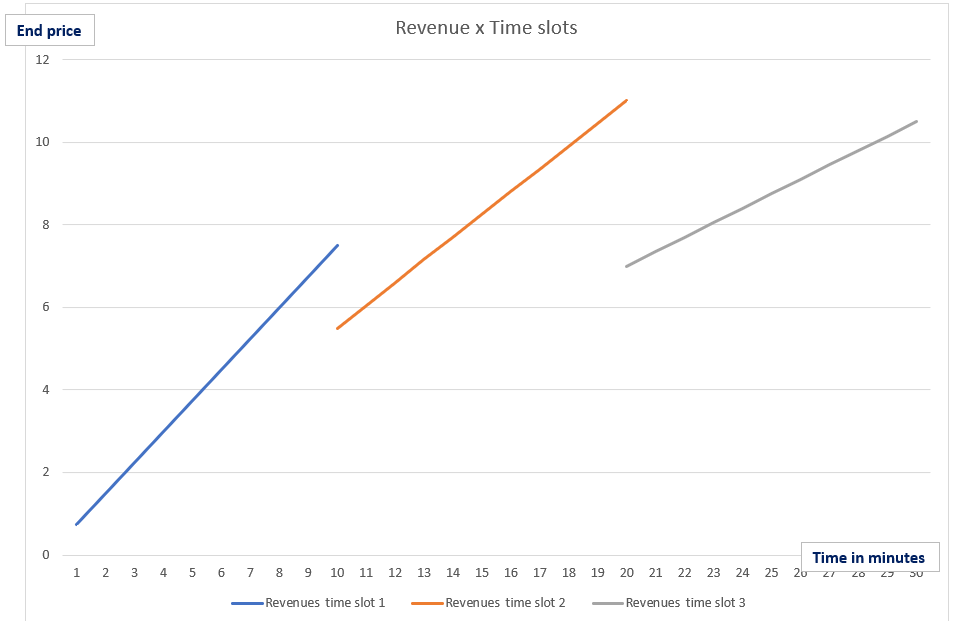
With the setup mentioned in this example, there is a time frame (begining of each timeslot) where the user would pay less than if he would end the rental at the end of the previous time slot. You can find below in example 2 a method to modify this behavior.
Calculation example:
9 minutes ⟶ Slot 1 ⟶ Price 9 * 0.75 = 6.75
11 minutes ⟶ Slot 2 ⟶ Price 11*0.55 = 6.05
19 minutes ⟶ Slot 2 ⟶ Price= 19*0.55 = 10.45
21 minutes ⟶ Slot 3 ⟶ Price= 21*0.35 = 7.35
Example 2
- Price timeslot 1 = 0.75, Price timeslot 2 = 0.55, Price timeslot 3 = 0.35
- Timeslot 1 from 0 minutes, Timeslot 2 from 10 minutes, Timeslot 3 from 20 minutes
- Base price timeslot 2 = 2, Base price timeslot 3 = 6 ⟶ The base price is calculated as the revenue difference for the minutes included in the previous timeslot [(Minutes from previous timeslot * price difference between timeslots) + base price previous timeslot]
- Base price time slot 2 = 2 ⟶ 10*(0.75-0.55)
- Base price time slot 3 = 6 ⟶ [20*(0.55-0.35)] + 2
Condition
- Parking price = drive price ⟶ As parking price is usually lower than driving price, with the method shown in this example the user would be charged as if he would be driving during the whole time in the previous timeslot.
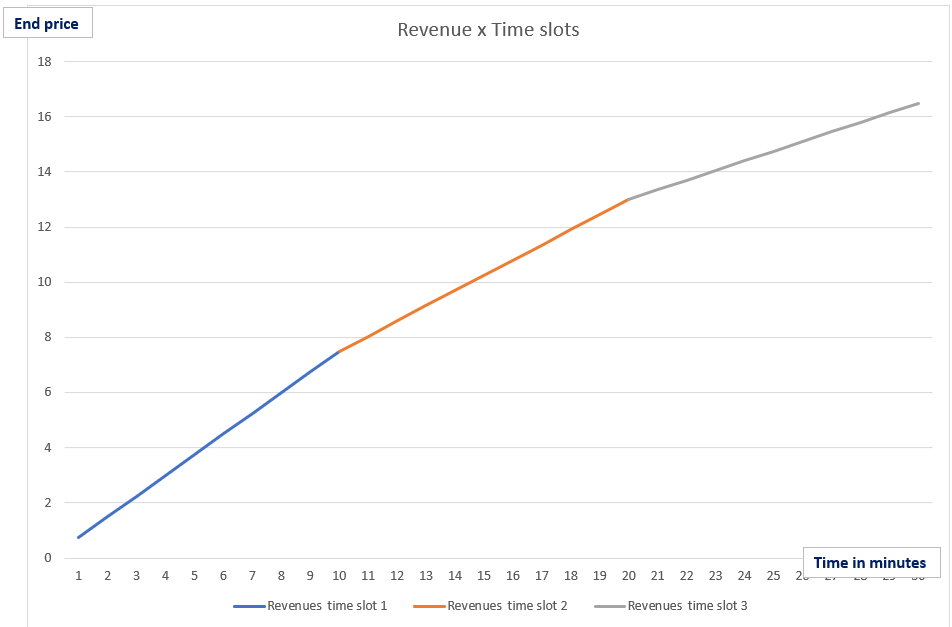
Calculation example:
9 minutes ⟶ Slot 1 ⟶ Price 9 * 0.75 = 6.75
11 minutes ⟶ Slot 2 ⟶ Price= 11*0.55 (driven minutes) + 2 (base price time slot 2) = 8.05
19 minutes ⟶ Slot 2 ⟶ Price= 19*0.55 (driven minutes) + 2 (base price time slot 2) = 12.45
21 minutes ⟶ Slot 3 ⟶ Price= 21*0.35 (driven minutes) + 6 (base price time slot 2) = 13.35
Cumulative
Introduction
Pricing time slots is a feature that allows the operators to create different time slots where a different price can be charged. Previously, with the Ending time slots, the pricing would work in a way where the price would be calculated completely based on the time slot that the rental ends in.
However, with the Cumulative time slots pricing mode, the rental price is calculated based on all the time slots which would fit the rental time. This means that the rental price will be the sum of the price calculated for each time slot, rather than just a one-time slot.
Pricing options
There are pricing options that are fixed, meaning they are outside of the time slots and are always applied. These options are:
- Unlock fee
- Price per kilometer
- Included kilometer count
Inside each time slot, there are three options:
- Price per unit driving
- Price per unit parking
- Max price – with this max price, you are able to limit the maximum price of driving plus parking inside one-time slot
The price for the driving and parking rental phases, in this case, will be:
Unlock fee + Price per kilometer + ((Price per unit driving + Price unit parking) for each time slot).
IMPORTANT: The sum of driving and parking units inside the time slot, can’t be greater than the time slot duration itself. This means that if the time slot duration is 10 minutes, and the user has driven for 5 minutes and 32 seconds and has parked for 4 minutes and 28 seconds in this time slot, driving units will be rounded up to 6 units, and parking units will be rounded down to 4 units, which in total is 10 units, same as time slot duration.
NOTE: If you wish to simulate Included time units from the Ending time slot pricing mode, you can use the first time slot with zero price for driving and parking actions. Unlock fee and price per kilometer will still be applied.
Example
To better illustrate the behavior of Cumulative time slots pricing mode let’s create an example.
First, we need pricing options:
Unlock Fee: 2
Included kilometer count: 2
Price per kilometer 0.2
Time slots:
From 0
Price per unit driving: 0.8
Price per unit parking: 0.5
Maximum price: 10
From 15
Price per unit driving: 0.5
Price per unit parking: 0.3
Maximum price: 10
From 30
Price per unit driving: 0.2
Price per unit parking: 0.1
Maximum price: 10
Let‘s now create a timeline of rental phases:
- Driving for 24 minutes
- Parking for 16 minutes
- Kilometers traveled: 10 km
- The breakdown of rental phases is shown in image 1.1
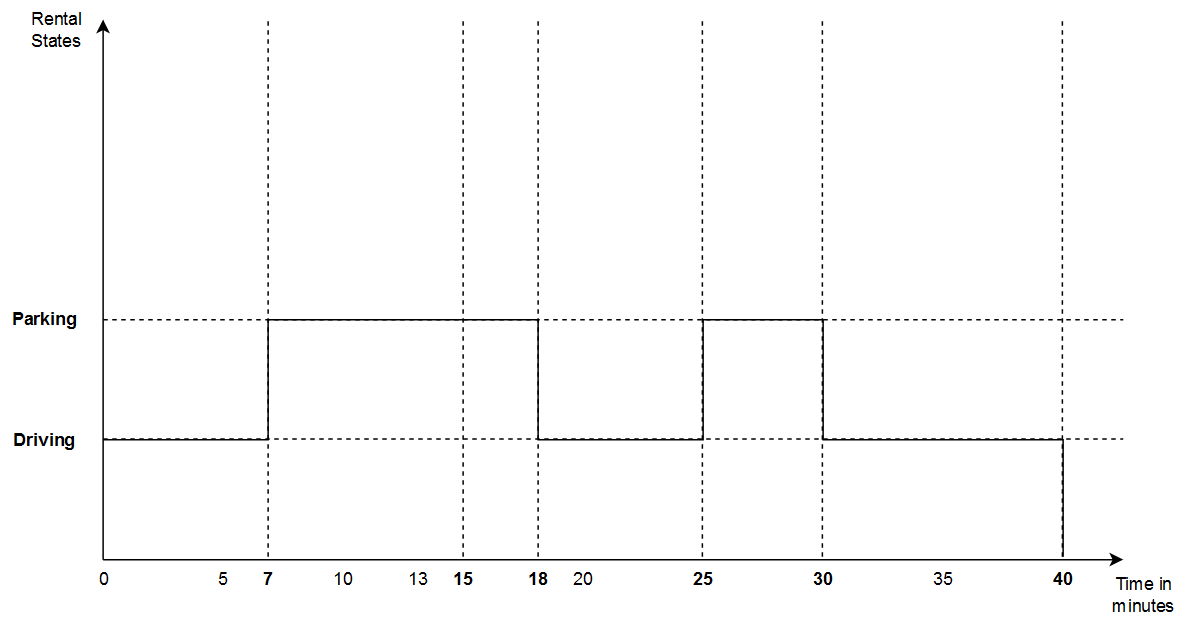
Image 1.1 Rental phases breakdown
Based on the above pricing options and rental timeline, the price calculation is as follows:
- Pricing breakdown:
- Unlock fee: 2€
- 7 minutes of driving in first time slot: 7 x 0.8€ = 5.6€
- 8 minutes of parking in first time slot: 8 x 0.5€ = 4€
- 3 minutes of parking in second time slot: 3 x 0.3€ = 0.9€
- 7 minutes of driving in second time slot: 7 x 0.5€ = 3.5€
- 5 minutes of parking in second time slot: 5 x 0.5€ = 2.5€
- 10 minutes of driving in the third time slot: 10 x 0.2€ = 2€
- 10 kilometers traveled during rental: (10 - 2) * 0.2€ = 1.6€
- 2 kilometers are included
- The total price: 22.1€
- Driving: 14.7€
- Unlock fee + driving + kilometrage
- Parking: 7.4€
Final note: As previously mentioned the Driving price will always be rounded up while the parking price will always be rounded down.
---------------------------------------------------------------------------------------------
Insurance pricing
Insurance price needs to be activated in additions Root branch / Settings / Additions.
Once active, the insurance price can be determined and selected in the Root branch / Settings / Vehicle categories / Additions.
Activation: The insurance toggle needs to be activated
Setup: Click on the Plus sign and determine the name and price
Assignment: The created insurance price needs to be selected from the drop-down list in the insurance price field.
Notes:
- The insurance price will be added to the price category for the respective vehicle category
- The insurance price will be added on top of the rental price
- The maximum price in the rental price has no impact to the insurance price. This means that the user will be charged the insurance price on top of the rental price
- The insurance price can be settled with vouchers
