You can update texts/labels/error messages and translate all parts of the white-label end-user app. The language that the end user will see is based on the language they selected on their device.
First, make sure to select the top branch as Localization needs to be done in that branch.
Go to Settings / Localization
How to update a text/label?
- Search for it in one of two ways
- search for a phrase such as "wallet"
- search for a translation key such as "Profile.wallet"
- Update its value in any of the active languages
- if any language is left blank, the fallback value will be used
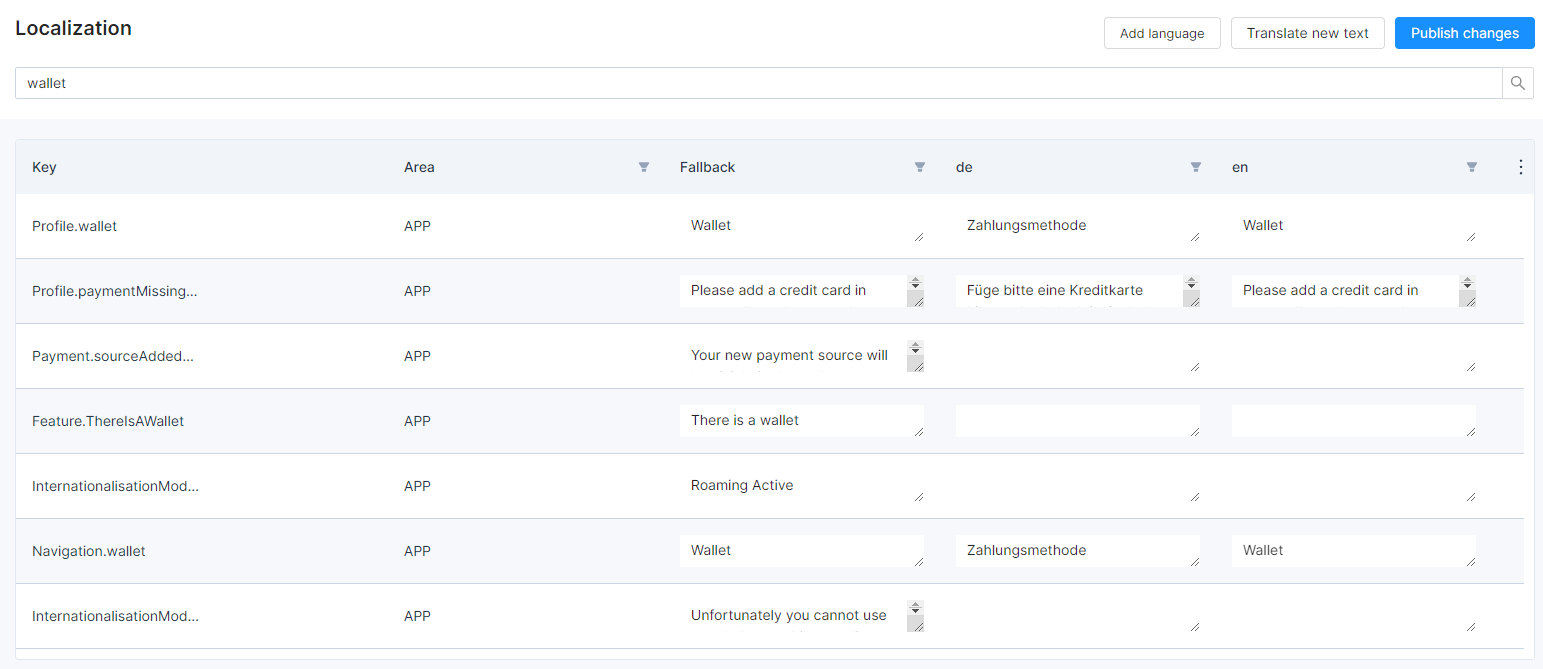
The fallback value is the value used as default when the language of the user is not supported. You can overwrite the value that has been set initially or keep it as is.
How to support a new language?
- Click Add language
- Select a language from the list
- Submit the form

How to show/hide languages?
- Click the cog icon in the table header
- Un/Select languages

How to make changes into effect?
Click the Publish changes button. Please note that you'll need to restart the end-user app to see the changes.
How to make an update the text/label for the Service App?
The procedure for finding a key is the same as for the end user application, however, when entering keywords for the service app, we need to use this format:
ServiceApp.xxxx

Voucher keys
You can set the time and date format for vouchers.
Search in the localization for
Vouchers.dateFormat and Vouchers.timeFormat
Possible formats:
"dateFormat": "MMM DD, YYYY",
"timeFormat": "hh:mm A"
"dateFormat": "YYYY-MM-DD",
"timeFormat": "hh:mm"
Whereas 1) will be displayed as
Sep 12, 2001
and 2) will be displayed as
03:15 PM
and 3) (international standard) will be displayed as
2001-09-12
and 4) will be displayed as
15:15
Further info can be found here:
