Below you can find all the release notes for the Service App:
CW 22-2023
Bug fixes
Service app proximity check improvement
In some cases, users reported errors with proximity check even if they are standing next to the vehicle. The problem happens when vehicle lost power (0% battery), or had issues with IoT. Then vehicle stops continuously sending its location and we only have last known location, which can be incorrect. While approaching, we would then compare user’s location with the incorrect last known location of the vehicle.
Actions taken:
- Increased logging so that we see location of the vehicle and location of the user separately, so that we can see which one was wrong.
- We created an exception in the proximity check, so if the vehicle location was not received in last 30 minutes, we will let the user approach the vehicle even if the locations don’t match.
CW 16-2023
Damage details in the service app damages page
Service app page that shows you all vehicle damages now shows 'Date updated' instead of 'Date created' and the 'Reported by' is replaced with 'Updated by'.
.png?width=512&height=1109&name=Untitled%20(10).png)
CW 14-2023
The image submitted with a parking issue is now shown in the dashboard
There was a bug that didn’t display any of the images attached to the parking issues reported through the service app. With this fix, all the photos taken of a parking issue being submitted can be found in the dashboard, in the comments tab of the issue.
.png?width=344&height=348&name=Untitled%20(8).png)
CW 12-2023
Damage reporting flow in the Service app
Damages can now be reported from the Damages page in the service app by clicking the + button, and choosing the damaged part, followed by adding the description and image(s) of the damage.
All damages reported by the service worker using the app will be reported in an 'Approved' state.
Support for different QR code lengths in the Service app
Different ways of running operations for different clients and different vehicle categories results in having QR codes of various length. Previously, in the service app, manually entering the code in order to approach the vehicle required the code to be exactly 5 characters long.
In this update, we replaced the fixed 5 characters with an input field and a button to confirm when you’re done entering the full code.
Also, alpha-numeric values are now supported, instead of just numeric.
-2.png?width=677&height=669&name=Untitled%20(1)-2.png)
CW 08-2023
Damages UI and an added option to change damage severity
We have improved the UI component used for showing all the damages for a cleaner view. Damage state and damage severity are visible for all damages in the list, and the list is sorted in a way to group new damages on the top.
-1.png?width=688&height=424&name=Untitled%20(1)-1.png)
Damages view in the service app
Additionally, we have added the possibility to change the severity of existing damages using the service app. In a single damage view, the menu in the top right corner offers the Change severity option. After choosing the new severity and confirming, the damage is updated.

.png?width=187&height=173&name=Untitled%20(5).png)
CW 06-2023
While the 'approach' command is active, users have to complete their maintenance before returning to the map or approaching another vehicle
Previously service app user starts vehicle maintenance (approaches the vehicle), and for whatever reason does not complete it (closes the service app, for example). When the user returns to the app, the map would be displayed, and the user would be able to approach another vehicle or do something else.
This would leave the issue of the previous approach remaining active and never finishing.
With this change, as long as there's active maintenance, the user can't browse the map or approach another vehicle, until the started maintenance is completed.
Closing the app while having active maintenance will return the user to the maintenance screen of the same vehicle after the app is started again.
Displaying the license plates
In the service app, the vehicle license plate wasn’t fully displayed due to the limitation of the number of characters that can appear. The images below demonstrate show how it previously looked like, and how it looks now in cases when the license plate has up to 13 characters or if it has more.
The license plate will be displayed like this in a vehicle quick view, and in the vehicle view after a vehicle is approached.

CW 02-2023
IMPROVEMENTS
Allowing service agents to see all damages
Instead of being able to see only the New damages, service agents are now able to see damages of all states (New, Approved, Under repair, Repaired, Ignored). Damages are sorted into two tabs (Active / Closed).
 Damage tabs
Damage tabs
Damage states and the 2 happy path flows are displayed below:
- New → Ignored
- New → Approved → Under repair → Repaired
In the image, you can see that there’s a possibility to go a step back in all cases if some action was done by mistake, or the circumstances of the damage report are changed.
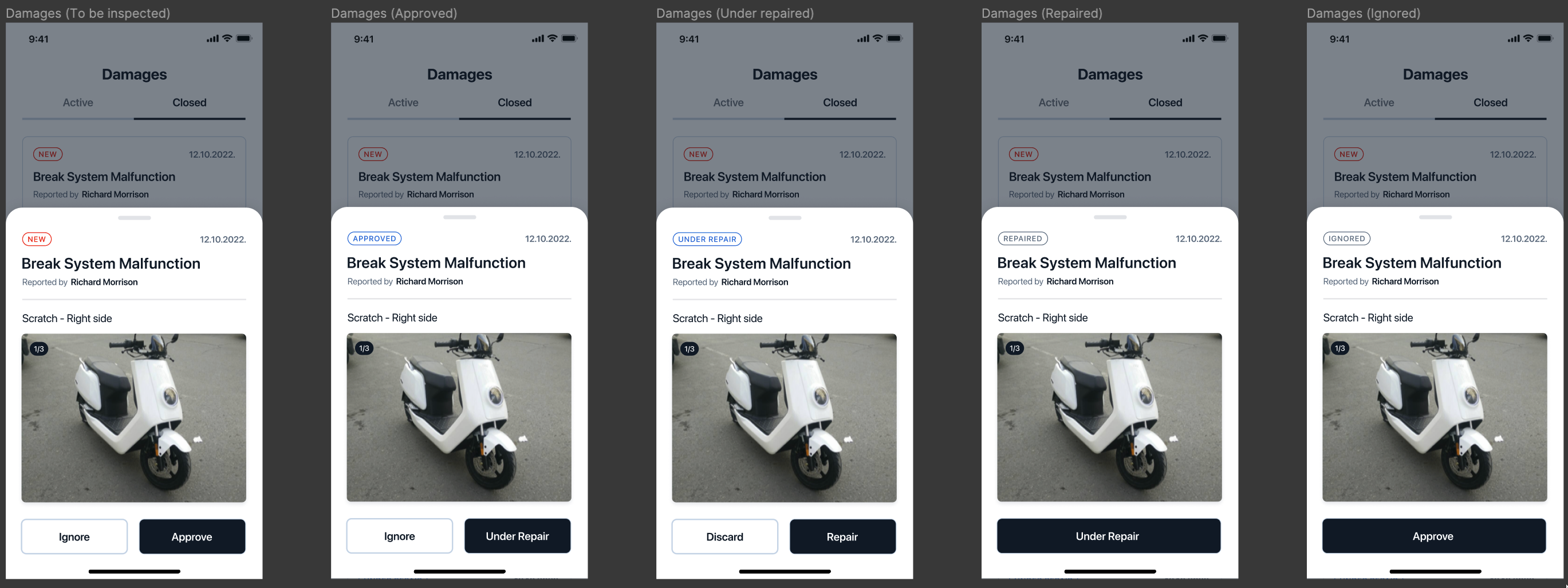
IoT voltage in service app filters
It is now possible to display the IoT voltage filter in the service app. This is very important for vehicle categories where the main battery is independent of the IoT battery, and the IoT battery has to be monitored to prevent vehicles from going offline.
In the vehicle category page in the dashboard, users can turn on this filter by enabling the toggle button 'Use IoT Battery level filters'.
They will be able to set up the upper thresholds for IoT battery levels Medium, Low and Critical, as in the image below. These values can sometimes be in volts, and sometimes in percentages, so text boxes are open to supporting both.
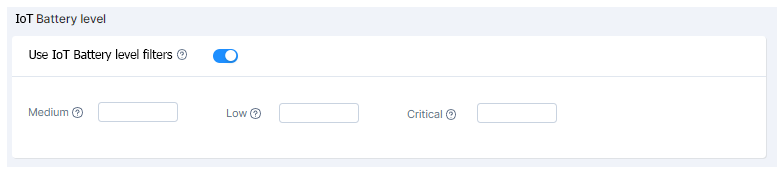
Important to note: none of these IoT battery levels affect vehicle availability!
If this option is on, IoT voltage will be shown in a vehicle pin tooltip on the dashboard map and in a vehicle quick view on the dashboard.
Additionally, a new option on the filters page of the service app will be present:
We also added a new dashboard map filter “IoT battery level” which will offer check boxes High, Medium, Low, and Critical. This filter is off by default but it can be turned on the same as any other map filter.
CW 48-2022
Released on Wednesday 30.11.2022.:
Fixed Service App crashing after splash screen for new Android users
This bug was affecting Android users that didn’t use the service app in the past, causing the app to crash without allowing the user to log in. The cause of the problem was identified and resolved.
CW 46-2022
IMPROVEMENTS
Showing service agent which tasks are assigned to them
When tasks of a vehicle are opened, we now show two tabs to separate Open and Completed (last 10 only) tasks. In the Open tab, we clearly split tasks assigned to the logged-in user from other tasks assigned to other users. It is possible to reopen the task from the Completed page if necessary.

Also, tasks are visible on the screen before the vehicle is approached and after it’s approached (images below):

CW 44-2022
IMPROVEMENT
Allow users to set the "Replace" service state in the service app
Service agents are now able to set the vehicle's service state to Replace via the service app.
BUG FIX
Resolved QR input screen layout
Fixed a bug with underscores in the QR input screen of the service app.
CW 42-2022
Ability to rotate the map in the service app
For easier orientation and navigation, it’s now possible to rotate the map in the service app. Clicking on the compass icon will reset the rotation to the default state (facing North).
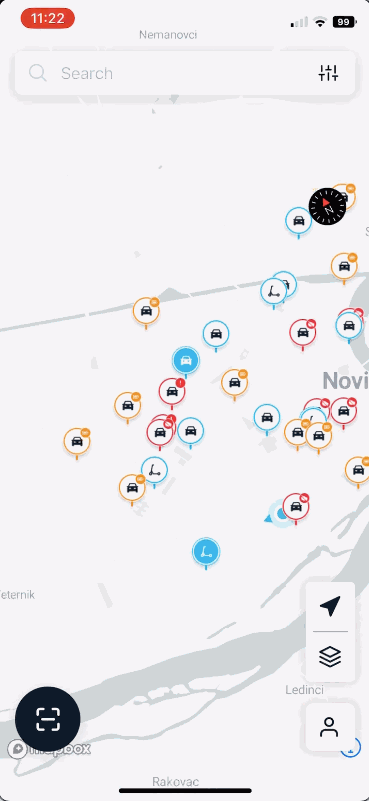
IMPROVEMENTS AND MINOR UPDATES
Filter vehicles with tasks 'Assigned to me'
A service worker is now able to filter the map to show only vehicles with tasks assigned to him. That way he can go inspect them and focus only on relevant work.
Design of the filter
Service app notes page
Design improvement, no functionality is changed.
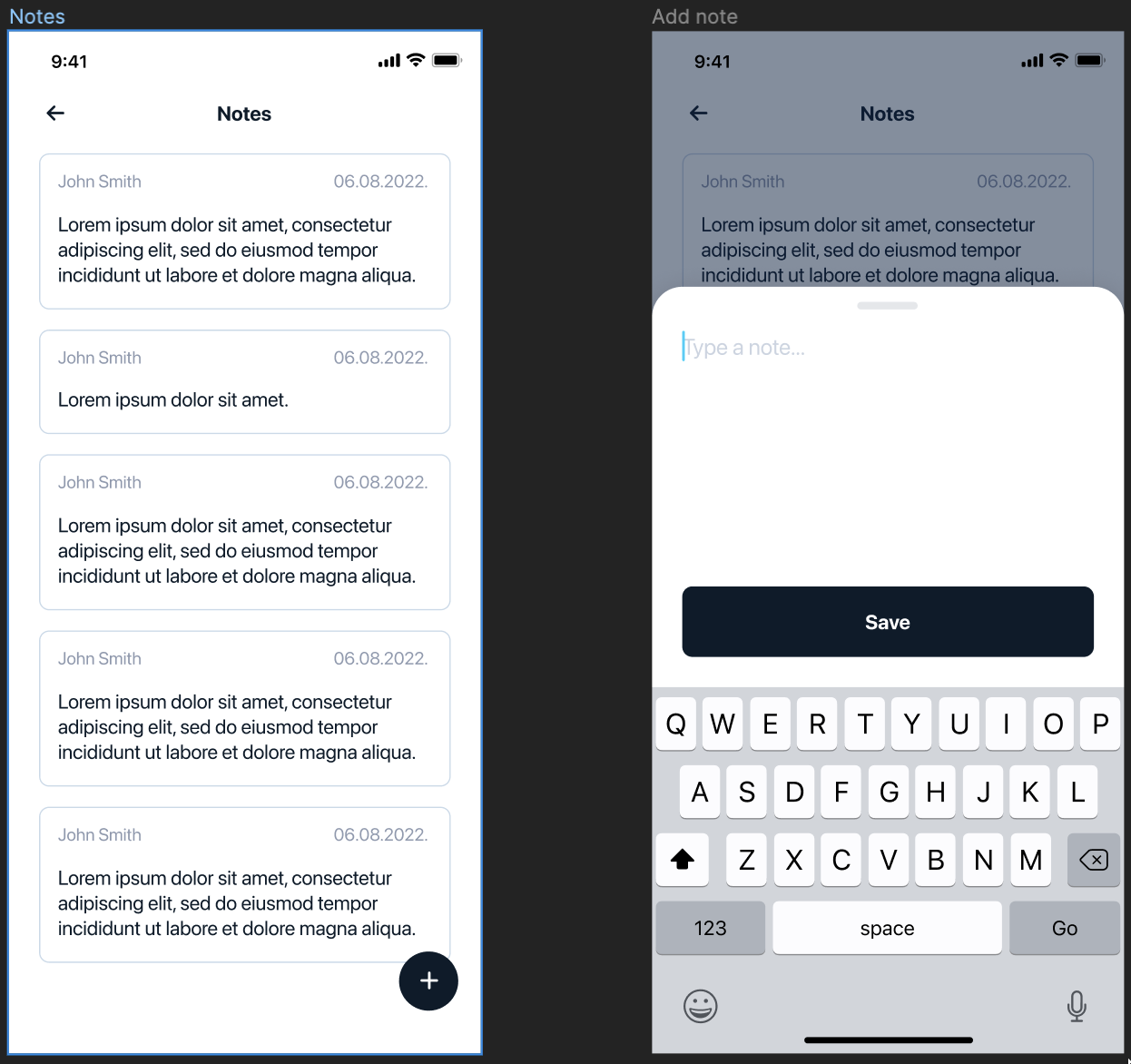
Service app login flow
Simplified login flow, removed splash screen, and an updated design. No functionality was changed other than this.
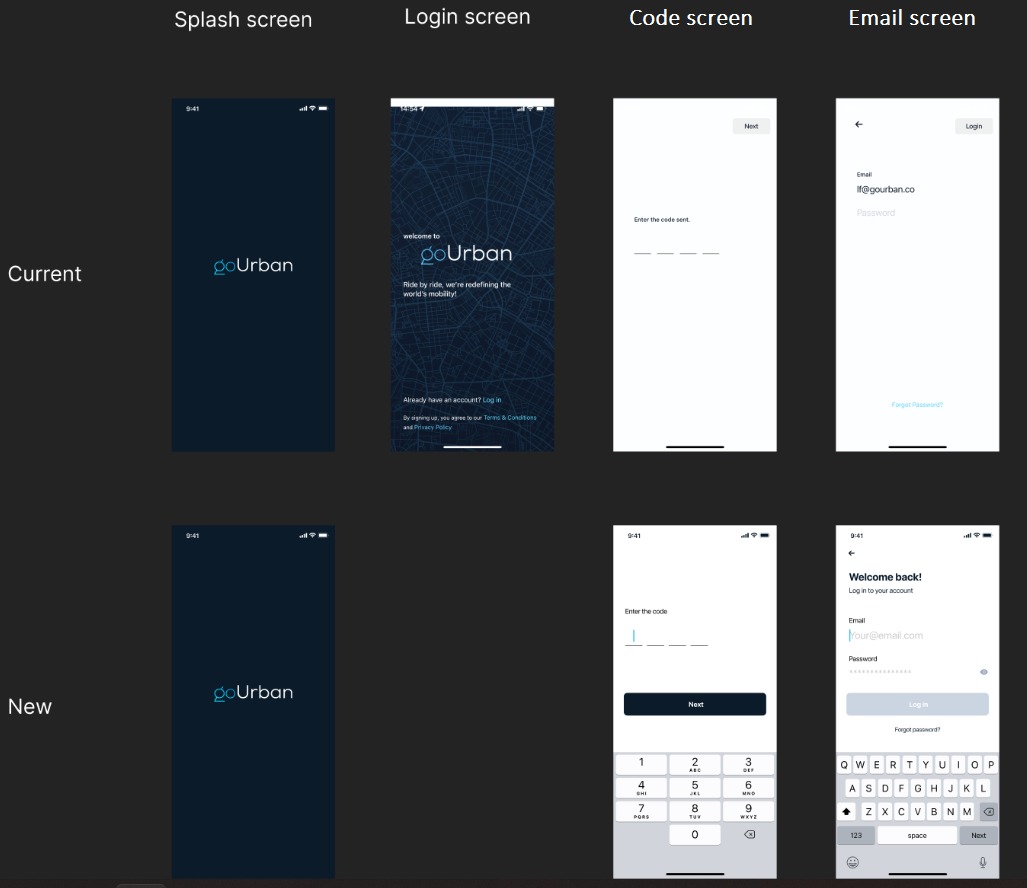
Directions button in the service app uses the "pedestrian" route instead of "car"
When the directions button was clicked in the service app, Google maps would open and show a pedestrian route to the vehicle. This is now fixed to show a car route, as service workers are not walking during their operations shift.
BUG FIXES
The 'Back' button in the Service app is no longer logging users out
Pressing the back button would ask the user if they are sure they want to exit the app, however, it would log them out and the app would remain open. Now this action will close the app, instead of logging the user out.
CW 38-2022
IMPROVEMENTS AND MINOR UPDATES
Disable the Approach button after pressing it until the server responds
Approaching the vehicle can sometimes last a few seconds, and currently, it was not very clear that the command was already in progress.
This is improved by disabling the approach button after it’s clicked, and a spinner will be shown to indicate loading.
Service app views after the vehicle is approached, GPS map view, and profile page
These are design improvements, and as such, no functionality has been changed.
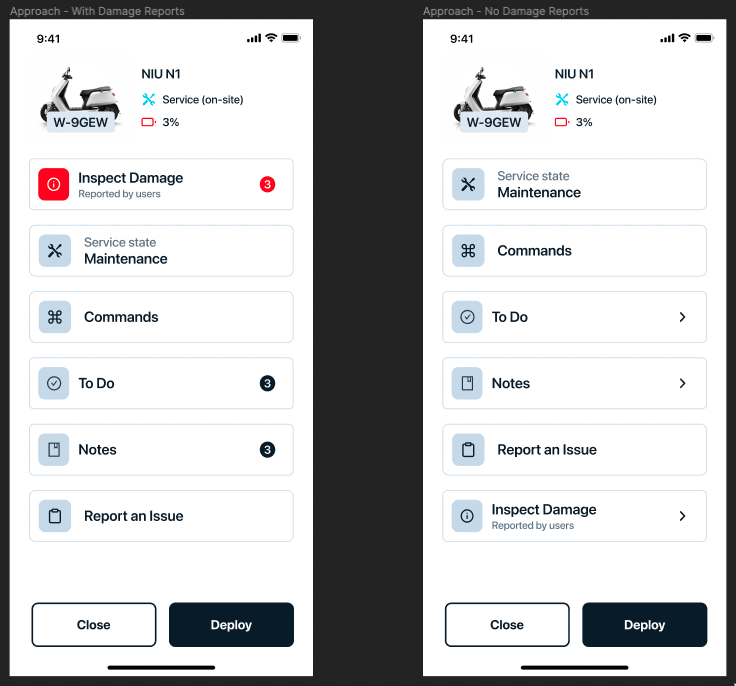
Vehicle approach
Profile page
GPS map view
Option to authorize the camera
A system popup will appear to prompt the user to allow the camera access to the app as the user would need it in order to scan the QR code. This can happen only the first time when camera access is required.
In all other cases, a message will be shown to the user. This message was also improved to "Camera access is required to scan the QR code. Please allow camera access to this app in your phone settings.” instead of “Camera not authorized”.
CW 36-2022
IMPROVEMENTS AND MINOR UPDATES
Added 'Copy Address' button to the vehicle quick view
When selecting a vehicle on the map, there’s now a quick option to copy its current address to the clipboard.
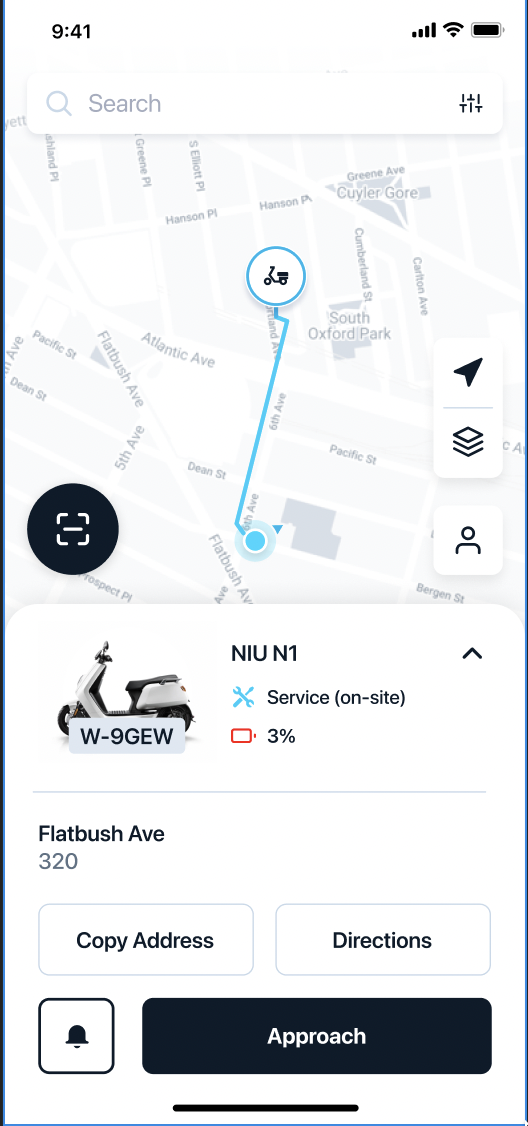
Service app commands view and app menu for changing the service state - design update
Design improvement was made to better reflect the overall feel of the service app. No functionality was changed by this.
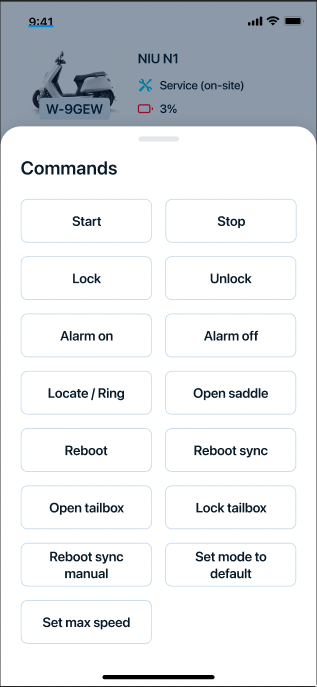
Commands view
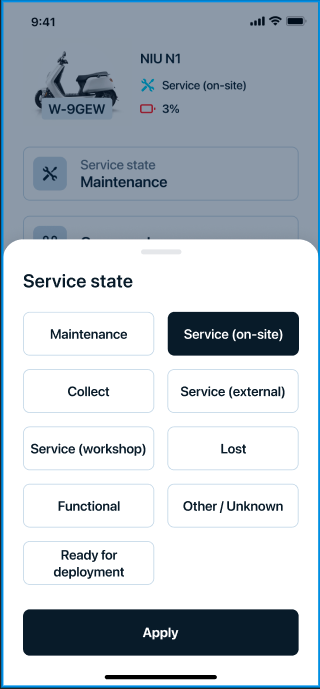
Service state change
BUG FIXES
Resolved issue that caused crashes when changing map types
Changing the map type (satellite to 3D and vice versa) was causing the app to crash, and this has now been fixed.
CW 34-2022
IMPROVEMENTS AND MINOR UPDATES
Service app map view design fix
User profile, map type, and location arrow icons are placed in the downright corner of the screen, which leaves more space for map and a better overview of the fleet.
Vehicle quick view arrows are reversed
Arrows in the initial vehicle quick view and read-only mode that are used for expanding and collapsing are placed correctly and work according to the logic.
 Situation before the fix, arrows were reversed compared to how they should be
Situation before the fix, arrows were reversed compared to how they should be
BUG FIXES
Changing map types always zooms to Vienna in the service app
Whenever map type was changed to 3D, Vienna was centered and zoomed in, no matter the user’s location. It’s now positioned on the user’s location upon map type change.
Occasional ServiceApp crashes on Android
One of the main reasons for the app crashing was identified and fixed.
Fixed issue with the service state filter
When the service state filter is applied, all vehicles would disappear from the map. This bug is now fixed and the issue is resolved.
CW 32-2022
New features
Clear all filters - service app button
We added a quick way to reset all filters to their default state. Before it required manually resetting every filter setting one by one.
Clear all buttons will reset the filter values, but it’s still needed to click the Apply button in order to apply them on the map.

Improvement
Default maps app for "directions" in the service app
When a vehicle is selected and the directions button is used, users cannot choose which map app they want to use. iOS users have problems with not being able to use Google Maps which is preferred in most cases.
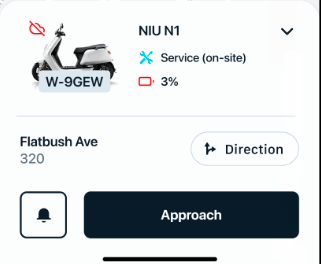
With this update, Google maps are the default for both Android and iOS users. In case user does not have Google maps installed, we will direct them to the store to download the app.
CW 30-2022
Improvement
Service workers provided with more information in the quick view before they use the approach
Before using the approach we wanted to provide service workers with more information in the quick view
Bug Fix
Fixed issue with tasks overlapping text in the details page
Fixed tasks having multiple lines as task name or description that were displayed with text overlapping and not being entirely readable.
CW 28-2022
BUG FIXES
When approaching vehicle with button, now the ID is sent instead of the Code
In the Service App when the "Approach" button is pressed, currently we send the vehicle code to the backend. This was changed so that instead of the code, we send the Vehicle ID when "approach" button is pressed.
This is a fix that was needed for tenants that don't have QR codes or don't use codes at all.
Resolved service App manual code bug
In the service app if one wanted to manually enter the code to access a vehicle they would only be given to enter four characters. This was fixed to match whatever the code length is being used in the Dashboard.
CW 26-2022
Consistent approach action in service app
Approach action is now mandatory and it happens when service app users scan vehicle QR code, or when they click the Approach button. It is no longer possible to access the vehicle without approach action.
By doing this we are making sure Approach will be used in every service worker interaction with vehicles, and we will be able to start tracking metrics like number of vehicles maintained by a specific worker, average maintenance time etc.
This action is automatically running Approach commands defined in the dashboard for the vehicle category you are approaching.
One suggestion is that in approach commands, you can use Set out of order command, to save your operations team a click. Some of the operation teams are doing this manually at the moment. When they approach a vehicle, they would change the service state of the vehicle to out of order. Using Set out of order command in the dashboard settings will change vehicle service state to Out of order - Maintenance automatically, on every Approach action in the service app.
Another suggestion is to in the same way as previously mentioned, you can enable Set operational command on Leave actions, so when service workers are deploying a vehicle, its service state automatically changes to Operational - Functional. Again, this is something that some teams are now doing manually, and you can save them some time + make sure they don’t forget to do it while ending their maintenance.
Full service app flow:
Before service worker approaches the vehicle, they can only see the vehicle status without the option to edit any properties. Here’s a screenshot of vehicle quick view when a vehicle is clicked on a map, as well as full-page view of it.
Once Approach is executed (either by scanning the QR code or using service app Approach button), service worker will see a familiar vehicle view where they can change service state, run vehicle commands, inspect damages, mark tasks as done etc.
If Approach commands are configured to Set vehicle out of order, service state will change to Out of order - Maintenance when service worker approaches the vehicle.
When a service worker is done working on a specific vehicle they can leave either by using Close or Deploy buttons from this view. Leaving the vehicle will return the user to the read-only vehicle quick view presented above, and the service state of the vehicle will be correctly updated.
The difference between the Close and Deploy buttons are that the Deploy button will always execute the Leave commands configured in the dashboard. If you configure them to include Set operational command, vehicle service state will automatically be changed to Operational - Functional, every time Deploy button is used.
In case service worker wasn’t able to fix all the issues and the vehicle shouldn’t be deployed to operational, he can use Close button to finish his maintenance and move on. Let’s see a few examples of what this button will do:
Example 1:
- Vehicle was in state Out of order - Service (on-site)
- Service worker approached the vehicle (and based on Approach configuration, service state might have been changed to Out of order - Maintenance)
- Close button is used - vehicle service state is changed back to Out of order - Service (On site)
Example 2:
- Vehicle was in state Out of order - Service (on-site)
- Service worker approached the vehicle (and based on Approach configuration, service state might have been changed to Out of order - Maintenance)
- Service worker manually changed the service state (for example, to Out of order - Collect)
- Close button is used - vehicle service state remains Out of order - Collect
To sum this up: if service state was unchanged, leaving the vehicle using Close button will always return to the last known service state. However, if the service state was manually changed, Close button will keep it, as this is the newest information about this vehicle, provided by the worker on site.
CW 24-2022
IMPROVEMENTS AND MINOR UPDATES
Update service app battery levels filter
Old filters functionality is restored (slider with percentages), and the new functionality is still supported (choosing battery levels).
- In case customers use only the slider, map will filter only results that align with the slider parameters.
Example: slider is set to 0-20%.
Result: map shows vehicles with SoC from 0% to 20%.
- In case customers use only battery level buttons, map will filter only vehicles that are currently in the battery levels selected.
Example: Low and Medium levels selected.
Result: map shows all vehicles whose battery is currently in Low level or in Medium level.
- In case SoC slider is combined with battery level buttons, map will show all vehicles that meet at least 1 condition that was set.
Example: slider is set to 15-22% and battery level high is enabled.
Result: map will display vehicles with SoC from 15% to 22%, and it will also display vehicles with High battery level.
Service app naming convention and filters reorganization
Further improvement in filter organization and more accurate translations and descriptions of filter names.
CW 22-2022
Damage reports camera bug
Fixed a bug where it was not possible to take photos with camera when submitting damage reports and parking.
Fixed the X button not working on newer iPhones
In the QR Scan, the X button was not clickable. This has been fixed and the button is no longer offset.
Service app crashing when trying to add a vehicle by code
This bug has been fixed
CW 20-2022
IMPROVEMENTS AND MINOR UPDATES
Update to the profile page
There was an issue with the app version not showing in the profile page. This has been resolved and it is now visible.
Battery levels - change service app filters
Changed battery level filters to match the dashboard changes.
BUG FIXES
Frequent need to login and enter company code
The issue with the token is fixed and the frequent log outs will not occur anymore.
CW 18-2022
IMPROVEMENTS AND MINOR UPDATES
Service app performance issues
We’ve increased Service App’s performance by limiting displayed vehicles on the map to a maximum of 1000. All of the vehicles are still present, but they will be displayed to users depending on their map position and zoom factor. We still strongly advise filtering vehicles by branches as less data will be fetched.
Placed labels & tagst into drop down multi select menu
In order to further improve the performance of the app, labels & tags are now placed in a drop down menu list.
Add new pins to the service app
New vehicle pins have been added to the service app!
For more information and also further explanation please visit this link regarding vehicle pins.
BUG FIXES
Filter button fails to open filters, and freezes all service app actions
One of the bug fixes was for the scenario where the filter button fails and freezes the app. This matter has been addressed and should not occur.
Bottom branch in branch list is offset
Bottom branches would sometime not be visible or just barely so. With this fix the whole branch list is visible and you can select the bottom branch easily.
CW16-2022
ServiceApp 1.3.0
NEW FEATURES
"Always show offline vehicles" filter setting
If enabled, offline vehicles will always be presented when offline filter is combined with other filters, even if they do not match the criteria of other filters. This setting can only be configured by goUrban team, in case you would like to turn it on, feel free to contact us via support.
IMPROVEMENTS AND MINOR UPDATES
Operation mode is confusing
Added improvements to operation mode, with new bulk approach & bulk leave options. These options can be used to only send approach/leave commands on QR scan.
Service state & offline filters logic
All filters are now working with “AND” logic between themselves(with the exception of filter from the same category), meaning that only vehicles that meet the criteria of multiple selected filters will now be displayed on the map.
CW14-2022
ServiceApp 1.2.9
NEW FEATURES
IMPROVEMENTS AND MINOR UPDATES
Branch filter label correction
The Branch label style was updated to match other filters.
BUG FIXES
Modals and buttons are offset under some settings
Visual bug was fixed where modals and buttons were offset on some vehicles while “Open tasks” filter was on
Category title missing in vehicle details
Vehicle category will be now shown immediately when vehicle details are displayed.
Battery slider in service app is inconsistent
Battery slider is now more responsive and consistent. Value preview while be shown while sliding.
Old filters drawer flashes when opening new filters in ServiceApp
Fixed bug where filters drawer from previous version was flashing when new filters are opened.
Error message after canceling damage report and opening camera
User is no longer getting error message after damage reports are canceled and camera is opened.
Service state label icon not matching
The service state icon in the dropdown menu is no longer displayed as “Branch” icon, but service state icon instead.
Default battery filters were showing 0-0% vehicles
The battery filter will be 0-100% by default. All vehicles in the map will be shown
Issue: Added app version information
The version of application is now displayed in the user profile page.
CW12-2022
ServiceApp 1.2.8
NEW FEATURES
New Service State Filters
Filters for the new Service States have been added. Please read full documentation here: Vehicle availability and Service States
You will also be able to change the Service State of a vehicle directly from the Service App.
IMPROVEMENTS AND MINOR UPDATES
Make the battery filter go both ways
Another slider has been added, which allows operators to set the minimum SoC for battery filter.
BUG FIXES
GPS Map - back button not working
Back button placed in the top-left corner of the vehicles GPS map is now working.
Exit app alert message
Alert message offering user to exit the app is no longer being displayed whenever user clicks the back button on their device. The message now only pops up when using the back button from the home page.
CW08-2022
ServiceApp 1.2.7
NEW FEATURES
N/A
IMPROVEMENTS AND MINOR UPDATES
Separate service app translations for Scan Button
It is now possible to change the text of the button to say “Scan” for vehicles that require it, and set another translation for vehicle categories that can skip mandatory QR scan. For more info please read App
Rearranging buttons in the app (map)
Buttons on the map are now rearranged so the filters button is in the upper-right corner and QR scan is in the left-bottom corner.
BUG FIXES
Indicator for logging in
When users were logging in, there was no indications that the login was in progress. Now we show a spinning half-circle in the upper-right corner while the user is going through the login flow.
CW04 - 2022
ServiceApp 1.2.6
NEW FEATURES
Open tasks filter
In Drawer Service agents are now able to filter vehicles with open tasks using the Open tasks button in the menu.
IMPROVEMENTS AND MINOR UPDATES
Back button improvements
Back button on Android now closes the modals/menu and when used on map it offers the user to exit the App.
Vehicle category button
Button for vehicle category selection is now more responsive since it covers the whole button, not just the side dot.
Profile button
The profile button has now been removed from User details page.
Mandatory scan option
It’s now possible to turn off/turn on mandatory QR scan of the vehicles. This can be set up both for all vehicles or a specific category.
BUG FIXES
User profile bug
Fixed issue that made an error message show up when opening the user profile screen
Text not visible when typing
Font color is now fixed to be visible in all fields.
Vehicle filter
Fixed issue that caused that when a vehicle was offline and under the critical SoC, if the critical SoC filter was selected, the vehicle did not show in the map.
Wrong date in damage records
Fixed issue that caused that the wrong date (month was not correct) in the service app damage records was displayed.
Google Maps link
Fixed issue that was causing that the link on routing button was not redirecting to Google Maps (in Android).
Operational e-bikes
Fixed issue that caused that e-bikes with Operational state were not shown on the map. The icon for the bikes has also been fixed.
Vehicles not visible in Google Maps
Fixed issue that caused that vehicles were not visible in Google Maps when user uses signpost option.
CW45-2021
Service App 1.2.2
NEW FEATURES
Filter for vehicle categories
In the Drawer/Settings, added filter where you can select a vehicle category to be displayed in the map view. You can read more about filters here Filter button
Annotations filter
In the Drawer/Settings, added filter for annotations (tags and labels), where only vehicles with these annotations will be visible in the map view. You can read more about filters here Filter button
IMPROVEMENTS AND MINOR UPDATES
- Show current user information in the user screen (email and user ID)
BUG FIXES
- On android, pressing the back button no longer logs you out.
- Fixed issue where the bike icons were shown as mopeds.
CW32-2021
Service App 1.2.1
IMPROVEMENTS
- Performance: improved app speed when using the map view, selecting vehicles and sending commands.
- Battery consumption : reduced device load, thus increasing battery life.


